THE COMPUTER IS FROZEN Sometimes your computer may become completely unresponsive, or frozen . When this happens, you won't be able to click anywhere on the screen, open or close applications, or access shut-down options. Solution 1 (Windows only) : Restart Windows Explorer. To do this, press and hold Ctrl+Alt+Delete on your keyboard to open the Task Manager. Next, locate and select Windows Explorer from the Processes tab and click Restart. You may need to click More Details at the bottom of the window to see the Processes tab. Solution 2 (Mac only): Restart Finder. To do this, press and hold Command+Option+Esc on your keyboard to open the Force Quit Applications dialog box. Next, locate and select Finder , then click Relaunch . Solution 3 : Press and hold the Power button. The Power button is usually located on the front or side of the computer, typically indicated by...









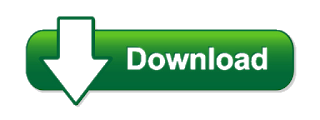


Comments
Post a Comment