Essentials of Windows
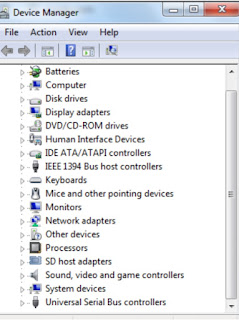
Device Manager To examine the proper installation of Hardware and other connected devices. To open: Start>>Run (Winkey + R) type devmgmt.msc and press Enter. Here you can manage the following: Uninstall Disable Update driver Properties Scan for hardware changes Roll Back Backup It saves a copy of selected files and folder in a selected destination. It is alyaws good practice to keep backup of your data. To Open Backup tools Start>>Programs>Accessories>System tools>Back Up. Clean Disc This is very useful command to get rid of any unnecessary temporary files that are occupying spaces in the hard disk. To Open Run > %temp% > ok contains temporary files. Press Ctrl+A and Shift + Del. Run > temp > ok and delete. (This contains the Window temporary folder) Run > cookies > ok and delete. (This contains visited websites temporary files) Run > prefetch > ok and delete. Start> Program> Accessories> System t...








